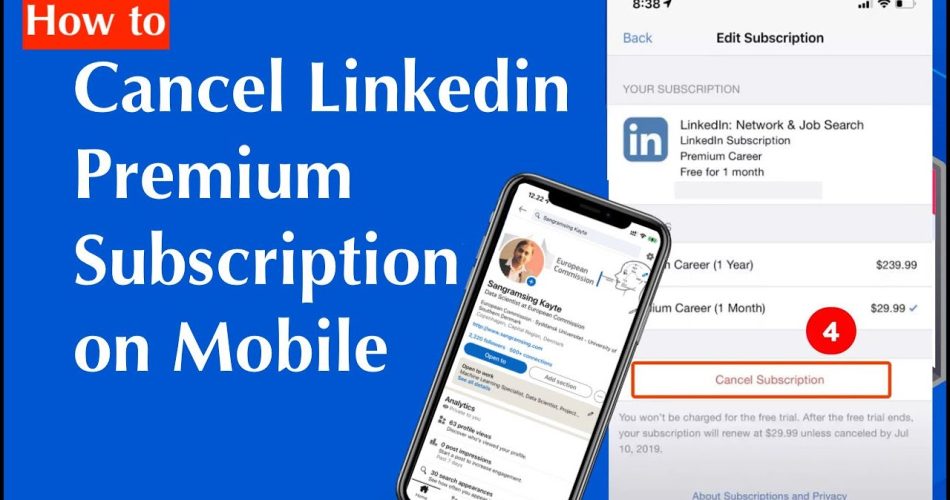If you’ve been trying to cancel your LinkedIn Premium subscription but find it difficult or confusing, you’re not alone. Sometimes, you just don’t need the premium features or you’ve found a free alternative that is just as promising.
In this article, we will provide you with a detailed guide on how to cancel your LinkedIn Premium subscription, ensuring that you do it the right way. We have compiled tips and tricks to make the process easy and hassle-free, so you can focus on your professional goals without any distractions.
Key Takeaways
- Canceling your LinkedIn Premium subscription is a straightforward process if you follow the correct steps.
- You can save money by ending your premium membership and switching back to the free version of LinkedIn.
- Our step-by-step guide will help you to cancel your LinkedIn Premium subscription effortlessly.
- When canceling, it’s important to review your subscription status and any related billing information.
- By utilizing our tips and tricks, you can avoid unexpected charges and enjoy a smoother cancellation experience.
Step-by-Step Guide to Cancel Linkedin Premium
If you’re considering canceling your LinkedIn Premium subscription, we’re here to help guide you through the process with this step-by-step guide. By following these easy steps, you’ll be able to cancel your subscription and avoid ongoing billing without any hassle.
- Visit LinkedIn.com on your desktop or laptop computer and log in to your account.
- Click on the “Me” icon located at the top of your LinkedIn homepage.
- Select “Access My Premium” from the dropdown menu.
- Scroll down to the “Manage Premium Account” section and click on “Cancel subscription”.
- Choose from the available options to indicate why you’re canceling your subscription and then click “Continue.
- Review the cancellation details, including the cancellation date and any applicable refunds, and then click “Cancel subscription.
- Finally, click on “Done” to confirm your cancellation and exit the page.
Remember that your access to Premium features will remain active until the end of the current billing period. After that, your account will revert to a free Basic account. By following these easy steps, you can get back to enjoying LinkedIn’s free services without any worry of recurring charges.
Cancelling Linkedin Premium Membership
Are you looking to stop paying for your LinkedIn Premium subscription? We understand that circumstances can change, and you may want to end your premium membership to save money or switch to a better alternative.
If this is the case, don’t worry! We’ve got you covered. Canceling your LinkedIn Premium subscription is a straightforward process, and we’re here to guide you through it every step of the way.
You may be wondering how to cancel your premium membership without any hassle. The good news is that it’s simple! Just follow our tips and tricks to successfully end your subscription. We’ll provide you with all the information you need to cancel your membership effortlessly.
With our help, you can cancel your LinkedIn Premium membership with ease and redirect your experience back to the free version without any headaches. So, let’s get started!
Unsubscribe from Linkedin Premium
It’s easy to unsubscribe from your LinkedIn Premium account. Follow the steps below to cancel your subscription and revert to a free account.
- Log in to your LinkedIn account and go to your profile page.
- Click the “Me” icon at the top of the page and select “Access My Premium” from the dropdown menu.
- Click on “Manage Premium account” on the right-hand side of the page.
- Click “Cancel subscription” and follow the prompts to confirm your cancellation.
It’s important to note that canceling your subscription won’t result in a refund, but you can still access your premium features until the end of your billing cycle.
That’s all there is to it! Follow these simple steps to unsubscribe from your LinkedIn Premium account and enjoy a free LinkedIn experience.
A Hassle-Free Way to Cancel Your LinkedIn Premium Subscription
If you’re looking for a hassle-free way to cancel your LinkedIn Premium subscription, look no further. We’ve got you covered with some helpful tips and strategies to make the cancellation process as seamless as possible.
First off, make sure you’re logged into your LinkedIn account. Once you’re in, go to your profile picture and click on ‘Access My Premium’ from the drop-down menu. Scroll down and click on ‘Manage Premium account’.
From there, you’ll be taken to the ‘Billing’ section. Look for the ‘Cancel subscription’ button and click on it. LinkedIn will ask you to provide feedback on why you’re canceling your subscription, but this is optional.
Once you’ve provided feedback (if you choose to), click on ‘Continue to cancel’, and you’re done! Your LinkedIn Premium subscription will be successfully canceled, and you’ll be redirected to the free version.
See, canceling LinkedIn Premium doesn’t have to be complicated or time-consuming. Follow these simple steps, and you’ll be free of your premium membership in no time!
FAQ
How do I cancel my LinkedIn Premium subscription?
To cancel your LinkedIn Premium subscription, follow these steps: 1. Log in to your LinkedIn account. 2. Click on your profile image at the top-right corner of the page. 3. Select “Settings & Privacy” from the drop-down menu. 4. Under the “Account” tab, click on “Subscriptions & Payments.” 5. Click on “Manage Premium” under the “LinkedIn Premium” section. 6. On the right side of the page, click on the “Cancel subscription” link. 7. Follow the prompts to confirm the cancellation of your LinkedIn Premium subscription.
Will I receive a refund if I cancel my LinkedIn Premium subscription mid-month?
If you cancel your LinkedIn Premium subscription mid-month, you will have access to the premium features until the end of the billing cycle. LinkedIn does not provide refunds for unused portions of the month or prorate your subscription.
Can I still access my LinkedIn account after canceling my Premium subscription?
Yes, you can still access your LinkedIn account after canceling your Premium subscription. However, you will no longer have access to the premium features and perks that came with your subscription.
Will canceling my LinkedIn Premium subscription delete my account?
No, canceling your LinkedIn Premium subscription will not delete your account. Your LinkedIn account will remain active and accessible even after canceling your Premium subscription.
Can I re-subscribe to LinkedIn Premium after canceling?
Yes, you can re-subscribe to LinkedIn Premium after canceling. Simply follow the same steps to manage your subscriptions and select the Premium plan you wish to subscribe to.
Conclusion
Canceling your LinkedIn Premium subscription can be a straightforward and stress-free process by following our step-by-step guide. Remember, if you’re not using your premium membership or have found a better alternative, there’s no need to keep paying for it. Taking control of your subscription and making necessary changes to suit your professional needs is essential.
We hope our guide has provided you with all the information you need to cancel your LinkedIn Premium subscription without any hassle. Don’t forget to utilize the tips and strategies provided to make the process even easier. We wish you all the best on your professional journey.